For additional information and instructions related to our "Cash Payment" option, please refer to the relevant guide below -
Instructions for New Customers
Click here for more information
You can use cash to pay your bills in 7-Eleven, Family Mart, Lawson, Mini Stop, and Seicomart convenience stores by getting yourself a "MobalPay" payment card!
Our sister business "MobalPay" is a prepaid MasterCard designed by expats, for expats. It can be topped up using cash at convenience stores, and then used just like any other MasterCard for payments online and in store (including payments for your Mobal services).
This option is available to anyone with a valid Japanese Residence Card!
To find out more about "MobalPay" and for details of any discounts that may be available for existing Mobal customers, please login to your Mobal account: www.mobal.com/myaccount
Once you have logged in to your account, please go to the "Services" section and click on the "More Information" button found next to your Mobal product -
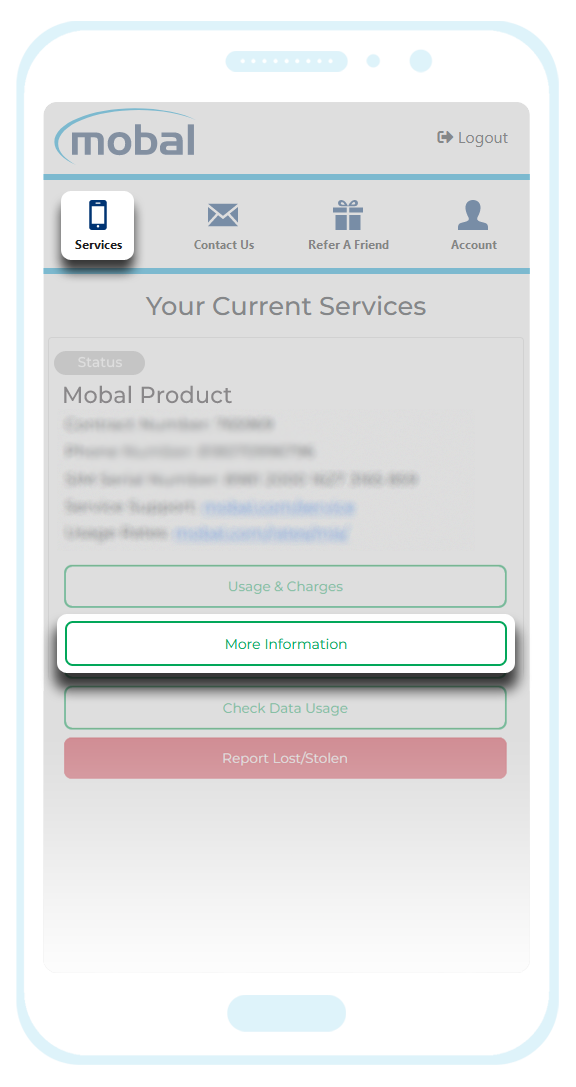
On the next screen, please scroll down to the "Billing Details" section and click on the "How To Pay By Cash" button -

For customers that activated the "Cash Payment" option before Feb 2024
Click here for more information
Important Note: These instructions are only for customers that activated and are still using our original "Cash Payment" option (which was discontinued in February 2024).
Disabling Cash Payments -
Click here for instructions
If your account remains on our original "Cash Payment" option (which was discontinued in Feb 2024) and you wish to disable it, simply login to your Mobal online account: www.mobal.com/myaccount
This will then allow you to switch back to a standard payment method such as a Credit/Debit Card or a PayPal account. Please note that once you have disabled the "Cash Payment" method, it will not be possible to enable it again (as this payment method has been discontinued).
Once you have logged in to your account, please visit the "Services" section and then click on the "More Information" button found next to the relevant product -

You can then scroll down to the section titled "Billing Details" and click on the "Remove Cash Payment" button as shown below -

A new window will then appear where you will be required to confirm the change.
After clicking on the "Confirm" button, you will then be taken to the next screen where you will be asked to re-confirm your preferred payment method for future charges.

Cash Payment Instructions -
Click here to view our guide
If your account still remains on our original "Cash Payment" option (which was discontinued in Feb 2024) and you just need a reminder of how this works, please refer to the instructions below -
Lawson / Mini Stop Guide
Click here for instructions
- Step 1 -
Visit a "Lawson" or "Mini Stop" convenience store and locate their payment machine (which is a multimedia terminal called “Loppi”). Please note that this machine displays the Japanese language only.
- Step 2 -
Click on the “Various Payments” option shown on the left

- Step 3 -
Enter the SmartPit Invoice Number from the email you received.
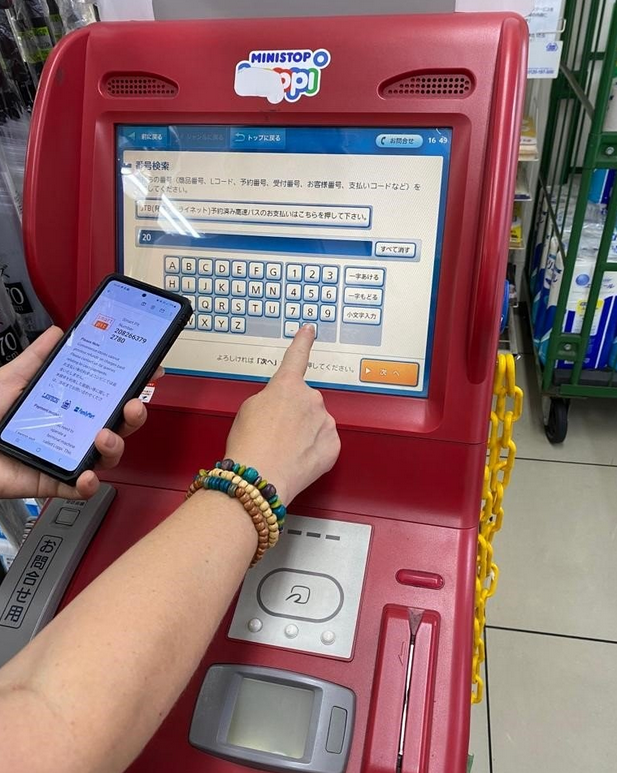
- Step 4 -
Click "Next" (the orange button) to continue.
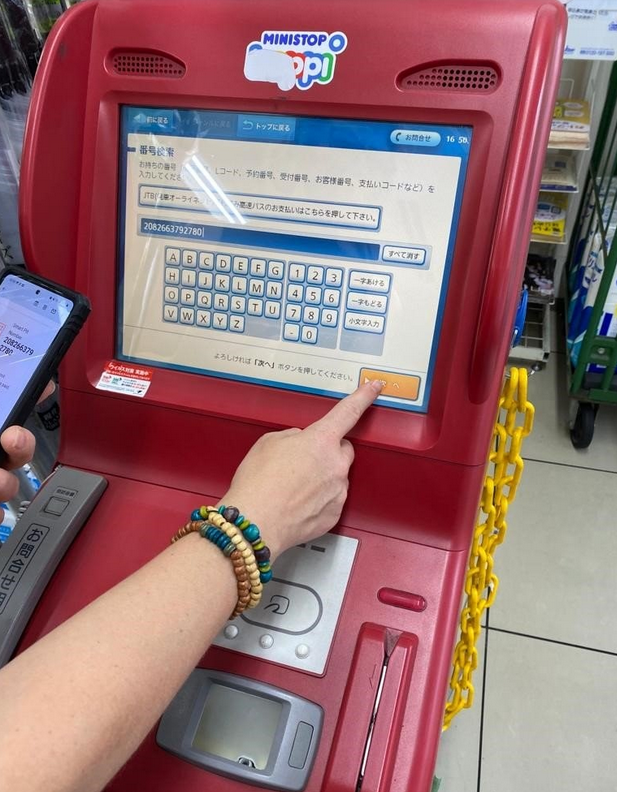
- Step 5 -
Select the white text bar at the top to make a payment using Smart Pit.
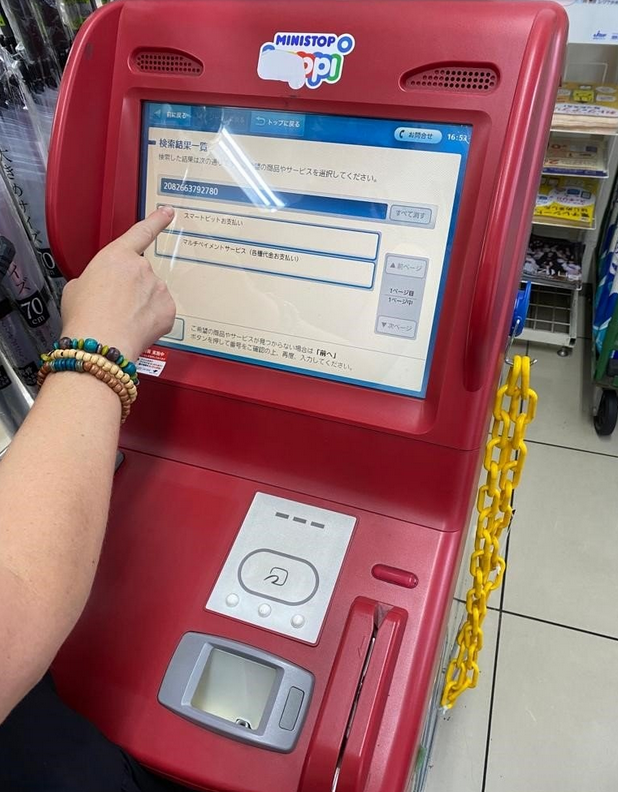
- Step 6 -
Click the button at the bottom of the screen to close the “Be Careful” window (this message warns you to be careful of scammers etc).
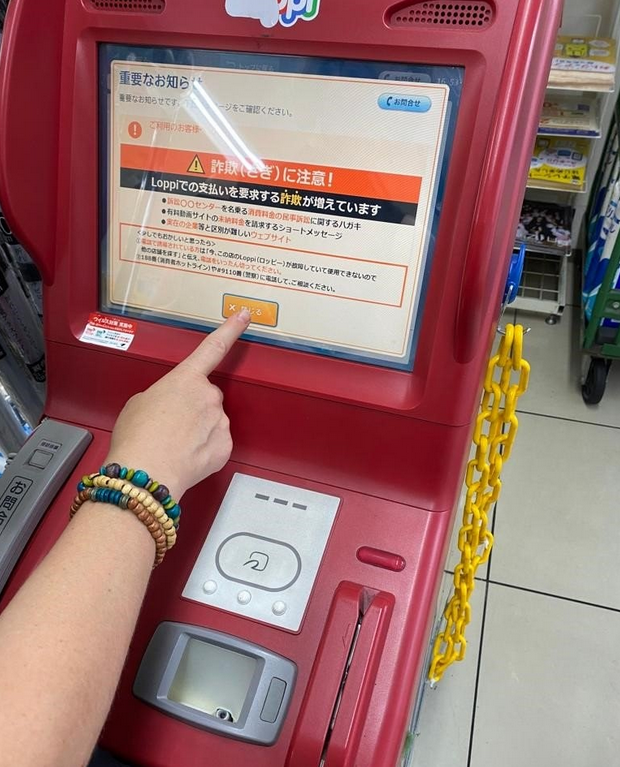
- Step 7 -
Select the invoice you wish to pay (by tapping on the blue text bar) and then tap on the "Confirm" button to proceed (the orange button on the right).

- Step 8 -
If all details are correct, tap on the orange "Confirm" button. Your payment slip will then be printed and you can it take to the cash register.
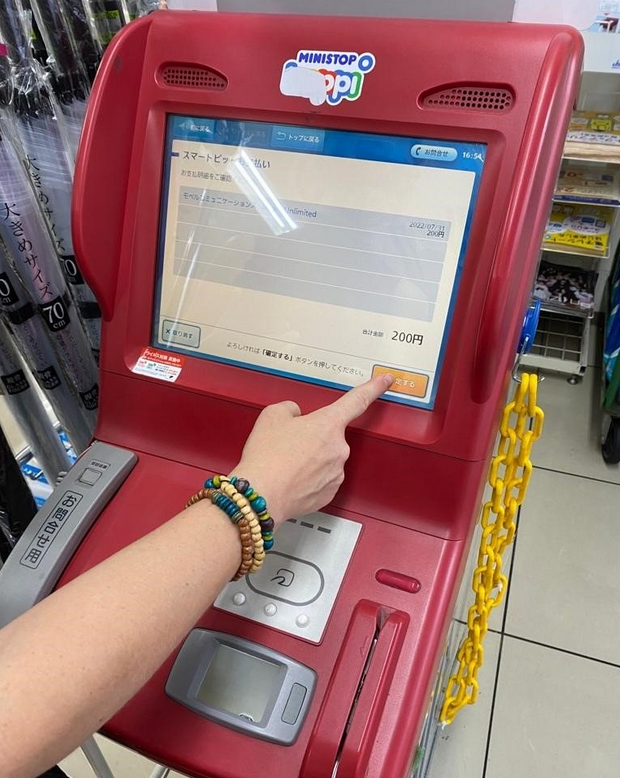
Family Mart Guide
Click here to view our guide
- Step 1 -
Touch the screen to start.
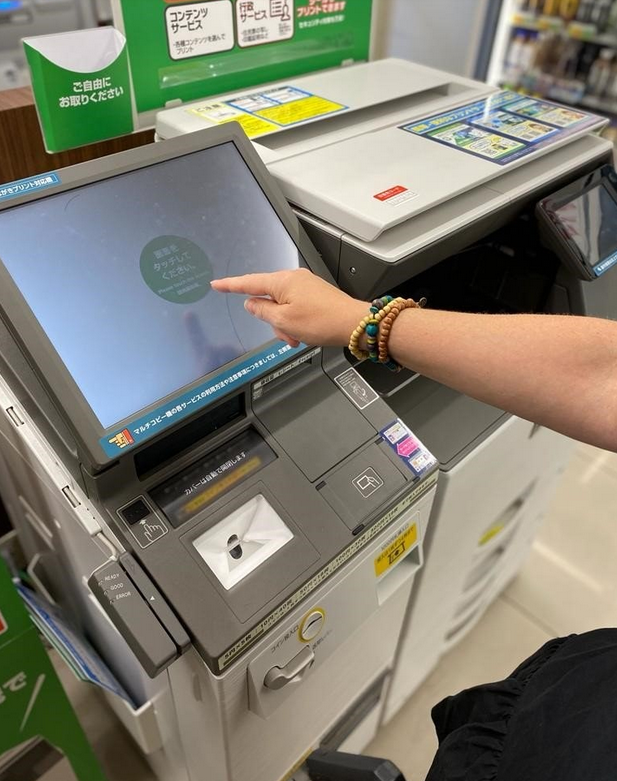
- Step 2 -
Tap on the "Language" button to choose your preferred language setting...
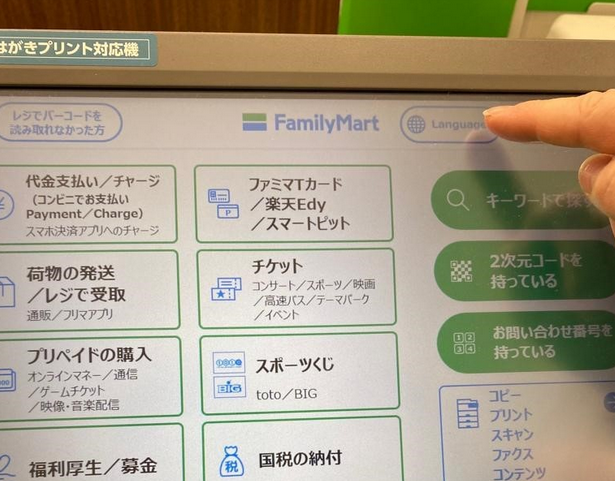
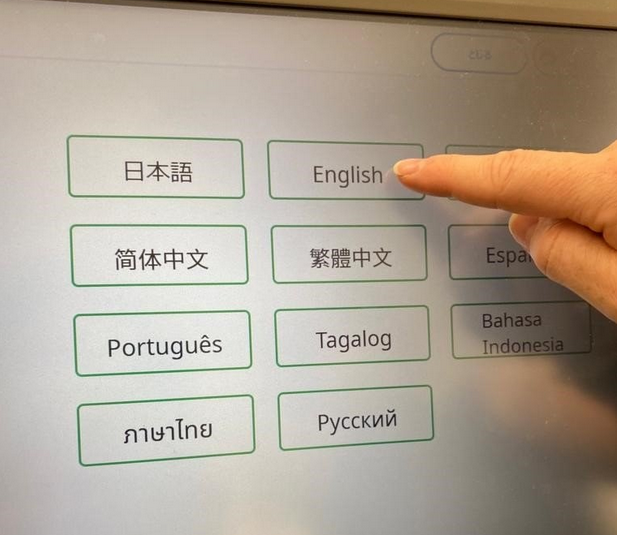
and then tap on the "OK" button to proceed...
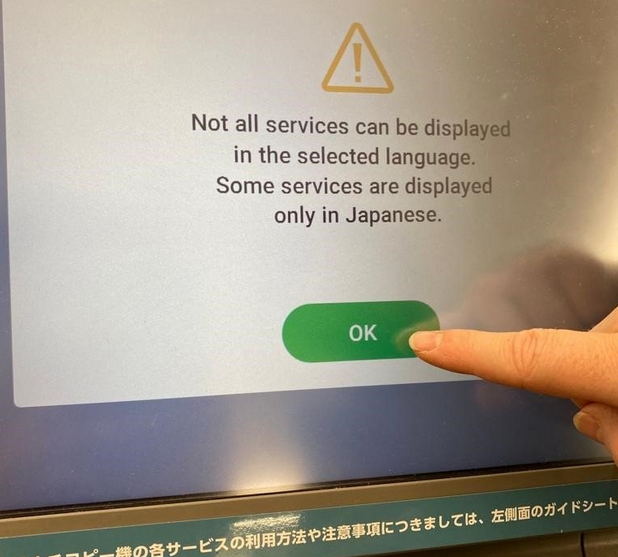
- Step 3 -
Select the option that mentions "Smart Pit"....
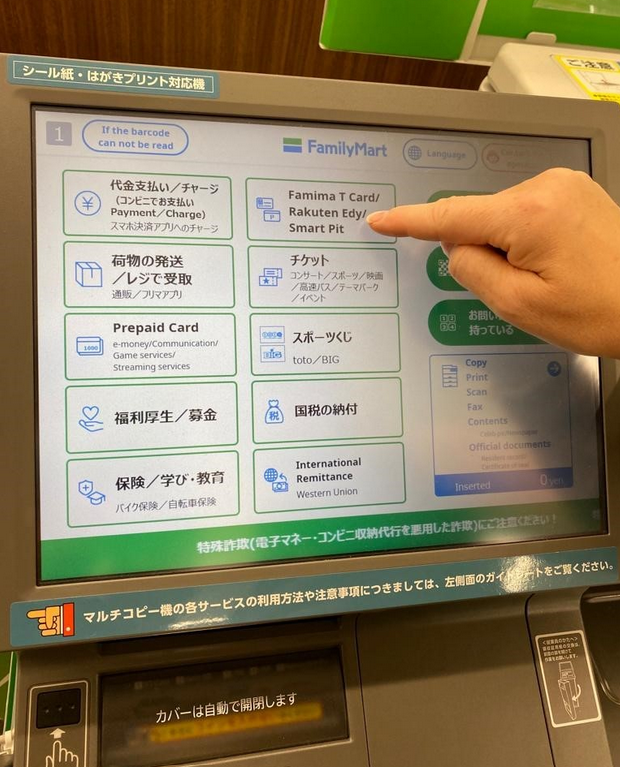
and then select the "Smart Pit" option on the next screen...
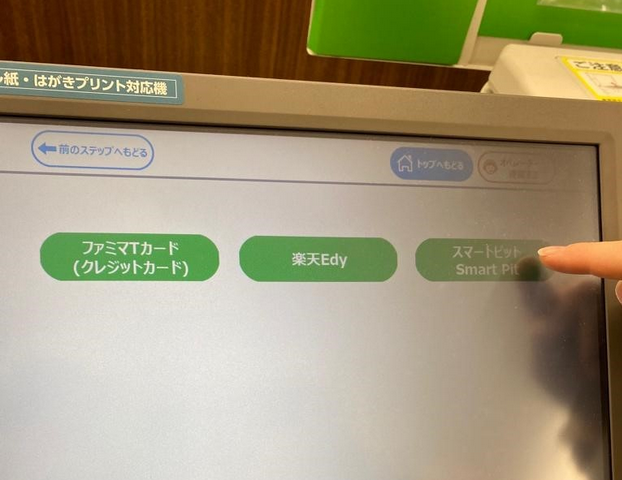
- Step 4 -
Tap the green button (which translates to "Next") as this screen just notifies users to keep the receipt from the cash register (as their receipt of payment).
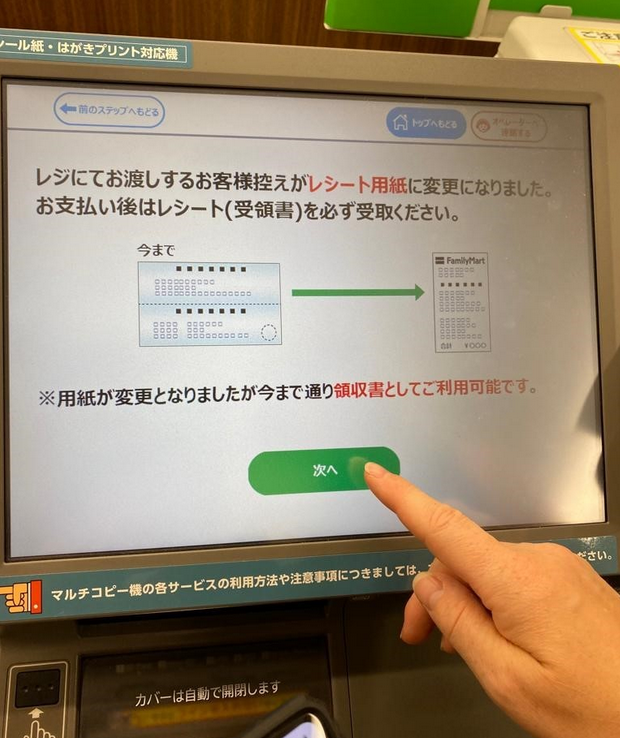
- Step 5 -
The next screen will display the Smart Pit payment information in several languages, including English. To proceed to the next screen, tap on the green button (which translates to "Confirm").
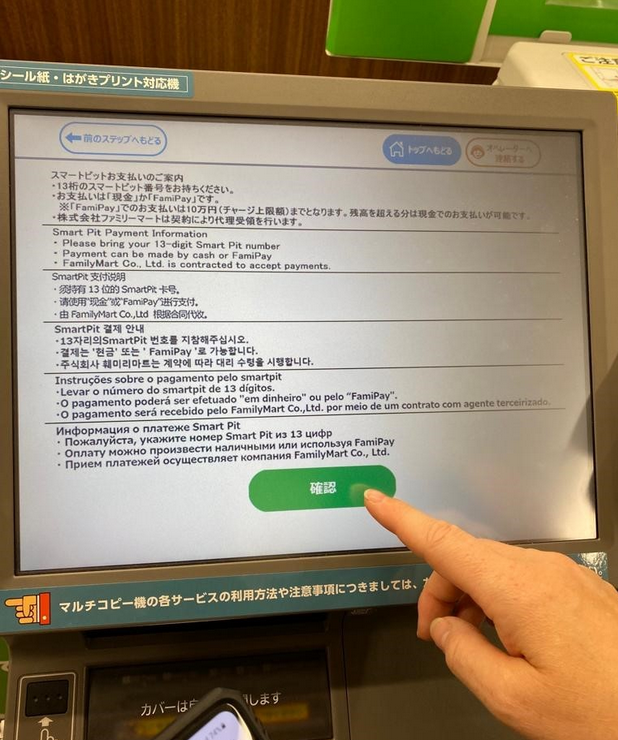
- Step 6 -
Type in the 13-digit Smart Pit Number and then tap on the "OK" button.
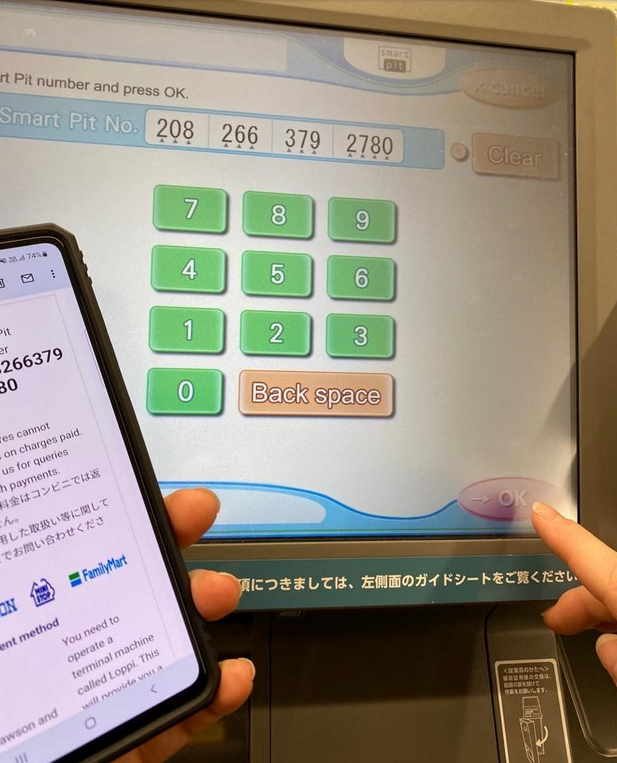
- Step 7 -
If all details are correct, tap on the "Select" button next to the bill...
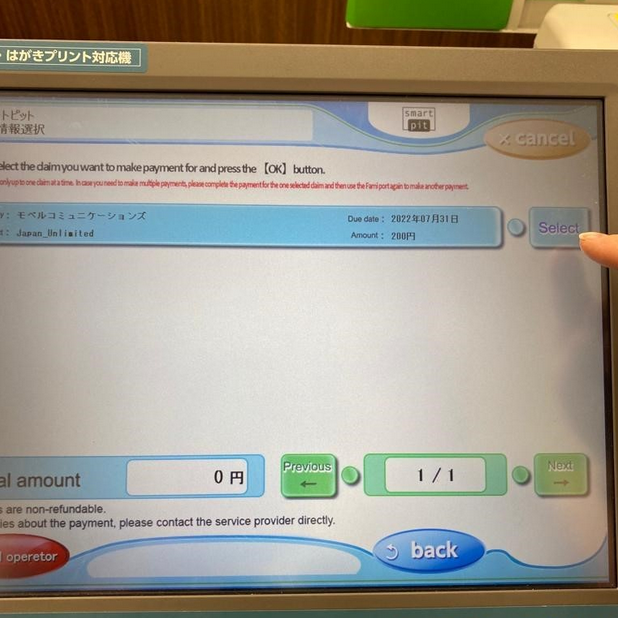
and then tap on the "OK" button once you have made your selection.
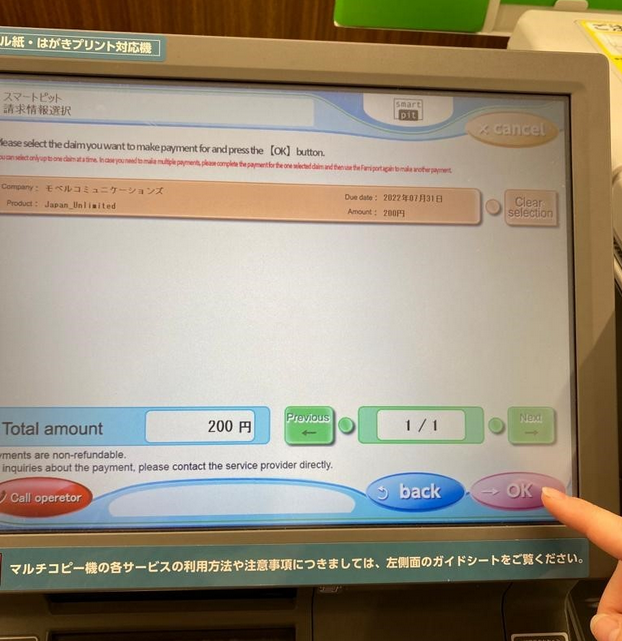
- Step 8 -
Click the "OK" button after reviewing the information.
This screen just explains that payments must be made in cash or by means of "FamiPay". Users who choose to pay via "FamiPay" have a payment limit of 100,000 yen but you can pay any balance exceeding that amount in cash. For users who pay the full amount using "FamiPay", a bonus of 10 points is rewarded.
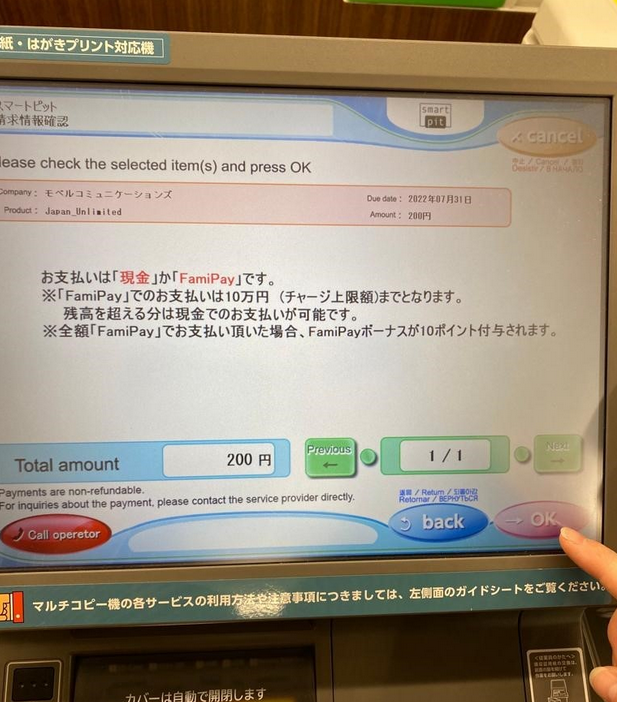
- Step 9 -
An "Application Ticket’ will then be printed.
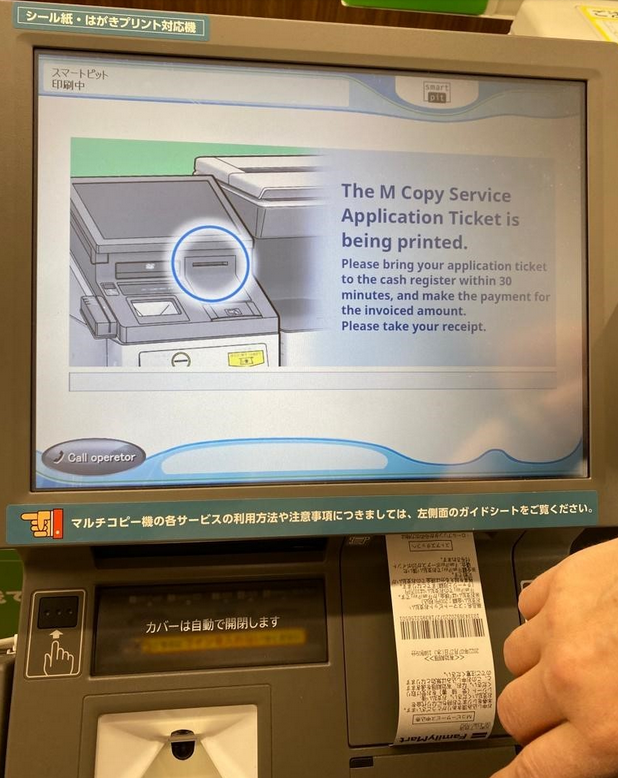
- Step 10 -
Take the printed "Application Ticket" to the cash register to make a payment.
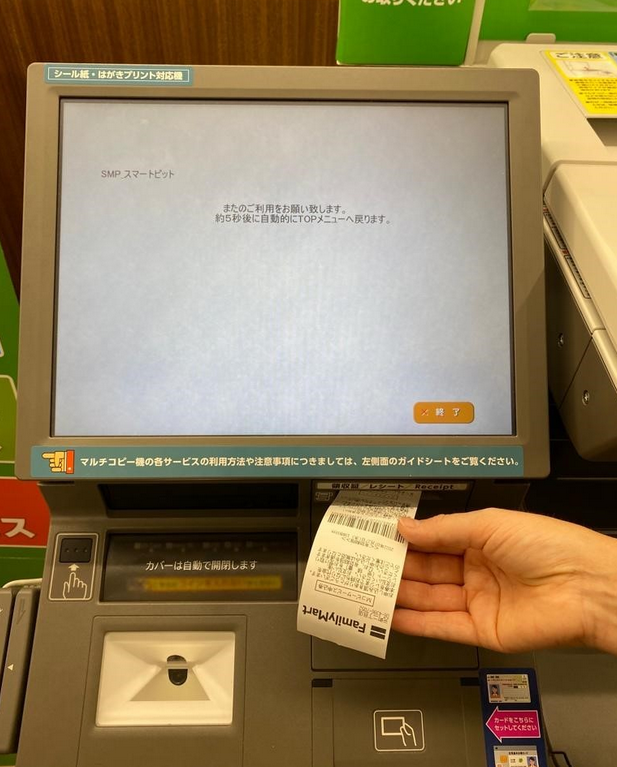
Was this article helpful?
That’s Great!
Thank you for your feedback
Sorry! We couldn't be helpful
Thank you for your feedback
Feedback sent
We appreciate your effort and will try to fix the article