Tracking options will vary depending on the Mobal product type you are using and so for additional instructions, please refer to the relevant guide below -
Voice+Data SIM / Voice+Data eSIM
Click here for more information
MyAccount Tracker
You can keep track of your high speed data allowance directly from your Mobal online account (MyAccount): www.mobal.com/myaccount
Once you have logged in to your account, please visit the "Services" section and then click on the "Check Data Usage" button found next to the relevant SIM / eSIM -

On the next screen (in the "Data Usage" section), you will find the data tracker as shown below -

This section will display the data plan you are currently on, the date that the allowance will reset and a record of how much of your high speed data allowance remains for the current month.
Please be advised that it may take a few minutes for the data tracker to update and show you the correct information.
Other Tracking Methods
The usage tracker (available on your Mobal account) can be updated with a slight delay and so you may also wish to consider using a tracker on your device.
On the majority of iPhone / Android handsets, you will have access to a usage tracker within the data settings menu and you could set this up to reset on the 1st of each month (as this is when your data allowance is reset).
If this is not an option however, you could access the ‘App Store’ on your device to find an alternative usage monitor application to download and install.
We would usually recommend an application called “My Data Manager” (which is available for free on both iPhone and Android devices) but you can use whatever you prefer.
However, please be advised that built-in trackers / tracking applications are not always 100% accurate and so we cannot guarantee that this option will record all data usage.
Voice Lite SIM / Voice Lite eSIM
Click here for more information
If you have purchased a Voice Lite SIM or eSIM, your plan will allow you to access up to 500MB of data at no additional cost.
If your usage exceeds this amount however, a fee of ¥2,500 will be applied and you will be provided with access to an additional 2.5GB of high speed data for the remainder of the month.
To avoid the fee for additional data usage, please disable the Cellular / Mobile Data feature on your device before consuming the 500MB allowance.
For instructions on how to track your data usage, please refer to the information below.
MyAccount Tracker
You can keep track of your high speed data allowance directly from your Mobal online account (MyAccount): www.mobal.com/myaccount
Once you have logged in to your account, please visit the "Services" section and then click on the "Check Data Usage" button found next to the relevant SIM / eSIM -



Other Tracking Methods
The usage tracker (available on your Mobal account) can be updated with a slight delay and so you may also wish to consider using a tracker on your device.
On the majority of iPhone / Android handsets, you will have access to a usage tracker within the data settings menu and you could set this up to reset on the 1st of each month (as this is when your data allowance is reset).
If this is not an option however, you could access the ‘App Store’ on your device to find an alternative usage monitor application to download and install.
We would usually recommend an application called “My Data Manager” (which is available for free on both iPhone and Android devices) but you can use whatever you prefer.
However, please be advised that built-in trackers / tracking applications are not always 100% accurate and so we cannot guarantee that this option will record all data usage.
Data-Only SIM
Click here for more information
A tracking option is not available for our physical Data-Only SIM cards and so if you would like to monitor your usage, you would be required to use your own tracker.
On the majority of iPhone / Android handsets, you will have access to a built-in usage tracker which can normally be found within the data settings menu.
If this is not an option however, you could access the ‘App Store’ on your device to find an alternative application to download and install.
We would usually recommend an application called “My Data Manager” which is available for free on both iPhone and Android devices but you can use whatever you prefer.
However, please be advised that built-in trackers / tracking applications are not always 100% accurate and so we cannot guarantee that this option will record all data usage.
Data-Only eSIM
Click here for more information
MyAccount Tracker
You can keep track of your high speed data allowance directly from your Mobal online account (MyAccount): www.mobal.com/myaccount
Once you have logged in to your account, please visit the "Services" section and then click on the "Check Data Usage" button found next to the relevant eSIM -

On the next screen (in the "Data Usage" section), you will then find the data tracker but it may take a few minutes for the tracker to update -


Alternatively, you can also track your data usage by returning to the "Services" section and clicking on the "eSIM Portal" button -

On the next screen, you will be able to see a record of how much data has been used so far -

Please be advised that the available data allowance will vary depending on the specific data-only eSIM you have purchased.
Important Note: The data usage tracker is only updated once each morning and so it may not show a true representation of your total usage so far.
WiFi Devices
Click here for more information
MyAccount Tracker
You can keep track of your high speed data allowance directly from your Mobal online account (MyAccount): www.mobal.com/myaccount
Once you have logged in to your account, please visit the "Services" section and then click on the "Check Data Usage" button found next to the relevant device -

On the next screen (in the "Data Usage" section), you will then find the data tracker -

Please be advised that it may take a few minutes for the data tracker to update and show you the correct information.
Device Tracker
Alternatively, you can keep track of your data usage directly from the device itself.
For additional instructions, please refer to the relevant product section below -
Mobal WiFi Stick (Air Stick)

Click here for more information
When you are using a device that’s connected to the Wi-Fi network, please scan the QR code (which can be found on the back of the device) from the connected device or open a web browser and go to the following link: https://192.168.43.1

When logging in for the first time, the default language may be set to Japanese. To change the language setting, tap on the button at the top right (highlighted in red in the image below) and choose your preferred language.

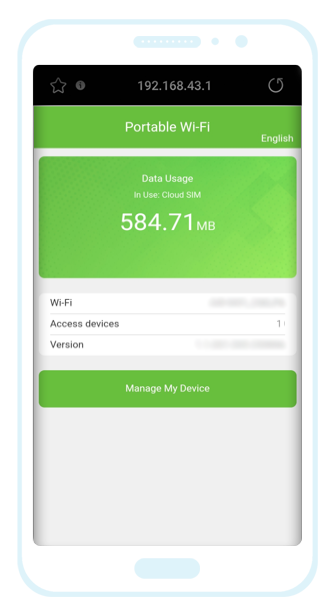
White Mobal WiFi Device (Air-1)
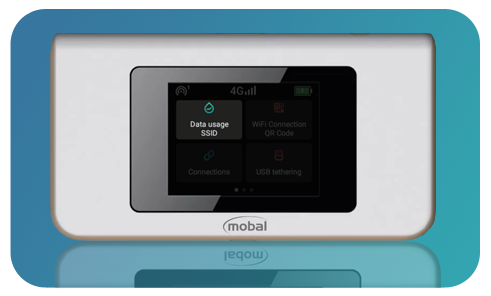
Click here for more information
This WiFi product has a built-in screen for easy navigation of the settings menu.
To track your data usage, simply go through the menu and tap on the "Data Usage SSID" option as shown in the image below-

Black Mobal WiFi Device (U3)
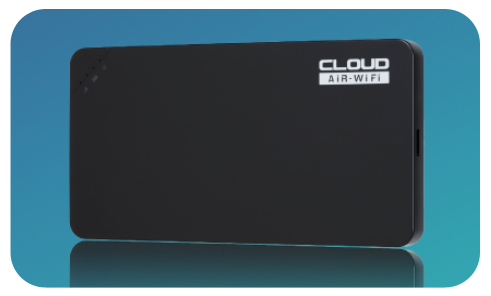
Click here for more information
To track your data usage from this WiFi device, you will be required to login to the 'Admin Panel'.
When you are using a device that’s connected to the Wi-Fi network, please open a web browser and go to the following link: https://192.168.43.1

On the next screen, you will be able to see a record of how much of the 100GB high speed allowance has been used so far during the month.

This tracker will only allow you to monitor your usage up to the default 100GB allowance and so you would be required to use the tracker on your Mobal online account (as explained in the instructions above) to monitor your usage after reaching the 100GB amount.
Was this article helpful?
That’s Great!
Thank you for your feedback
Sorry! We couldn't be helpful
Thank you for your feedback
Feedback sent
We appreciate your effort and will try to fix the article